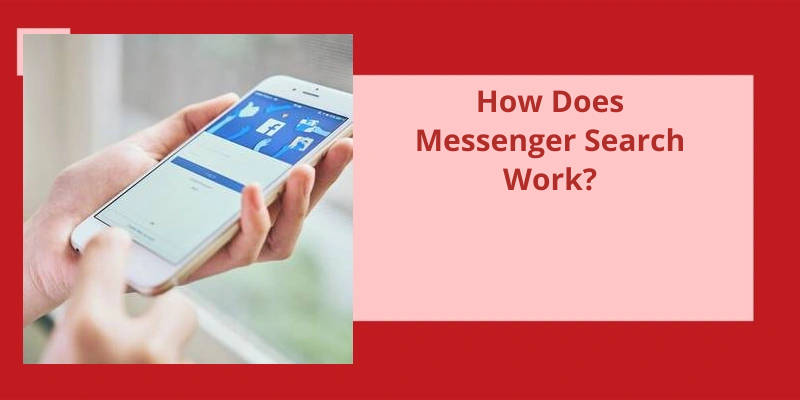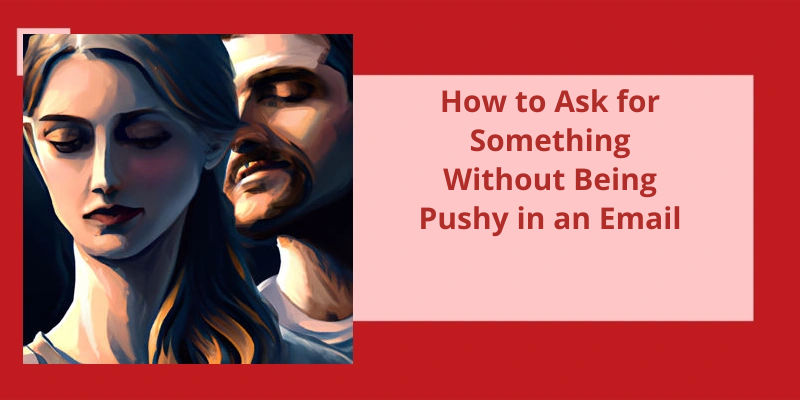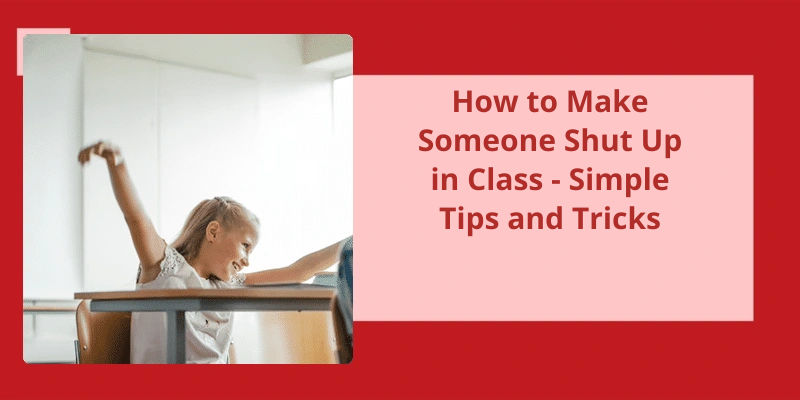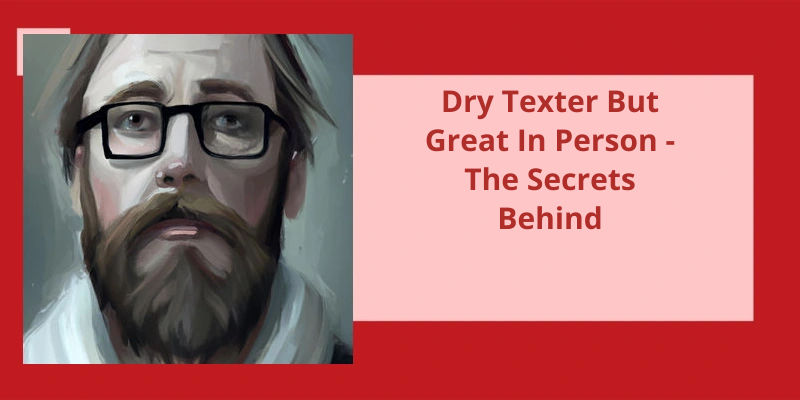Messenger Search is a powerful tool that allows users to easily find specific conversations, contacts, and keywords within the Messenger app. This feature is located below the Chats section and can be accessed by clicking on the Search Messenger option in the top right corner. By selecting the Search Messages for "[keyword]" option, users can narrow down their search and find relevant messages related to their chosen keyword. With Messenger Search, it’s never been easier to navigate through your conversations and find the information you need efficiently.
How Does Recent Searches Work on Messenger?
Messenger search works by keeping track of your recent searches within the app. When you search for a name or keyword within Messenger conversations or contacts, the app stores this information and displays it in the recent searches section. This feature is designed to make it easier for you to quickly access and revisit previous search queries.
It allows you to easily retrieve information without having to manually search through your entire conversation history.
How to Clear Recent Searches on Messenger
- Open the Messenger app on your device.
- Tap on your profile picture at the top left corner of the screen.
- Scroll down and select “Settings & Privacy”.
- Choose “Privacy” from the available options.
- Tap on “Clear Search History”.
- You’ll be prompted to confirm the action, select “Clear” to proceed.
- Your recent searches on Messenger will be cleared.
Now, let’s delve into the factors that determine the order in which people appear on your search list in Messenger. Keep in mind that if your active status is turned off, the search bar will prioritize the individuals you frequently interact with. This means that the more you chat or engage with someone on Messenger, the higher they’ll be placed on the search list.
What Is the Order of the Search Bar on Messenger?
When it comes to the search bar on Messenger, the order in which the results appear can vary depending on various factors. One of the key factors that can influence the order of the search list is whether your active status is turned off or not. If your active status is turned off, the search list is likely to bring up people first, specifically those with whom you’ve interacted frequently in Messenger.
The order of the people in the search list is determined based on your interaction history. The more you interact or chat with individuals, the higher they’re likely to appear in the search results. This means that those individuals with whom you frequently communicate will be prioritized and shown at the top of the search list.
Additionally, the search algorithm may take into account other factors such as the frequency of conversations, the strength of your connection with the person, and any recent interactions. These factors help to determine the relevance and priority of individuals in the search results.
It’s important to note that the search bar on Messenger also allows you to search for specific keywords or terms within your messages and conversations. When you search for something specific, the results will be tailored to match the keywords or terms you entered, rather than being influenced solely by your interaction history.
The more you interact with someone, the higher they’re likely to appear in the search list, especially when your active status is turned off. However, the search bar also caters to specific keyword searches, providing you with relevant results based on your search queries.
It’s important to know how long your recent searches stay on Messenger to understand the privacy and security measures in place. The timeframe for clearing recent search history may vary, but Messenger typically removes this data within a few weeks or months. By doing so, it ensures that your search activity isn’t stored indefinitely, promoting privacy and data protection.
How Long Does Recent Searches Stay on Messenger?
Messenger keeps a record of your recent searches, allowing you to quickly find conversations or contacts you frequently interact with. However, the specific duration for which these search histories are retained may vary. In most cases, Messenger automatically clears the recent search history within a few weeks or months. By doing so, it helps protect user privacy and ensures that your search activity isn’t stored indefinitely.
The time frame for clearing recent searches is designed to strike a balance between convenience and privacy. On one hand, keeping a record of your recent searches allows you to easily access important conversations or contacts without having to manually search for them every time. On the other hand, regularly clearing this history ensures that your search activity doesn’t become a permanent log of your interactions within the app.
Maintaining privacy and data security is a crucial aspect for any messaging platform. By periodically clearing recent search history, Messenger helps to safeguard user information and prevent unauthorized access. Additionally, this practice aligns with industry standards and regulations aimed at protecting user privacy.
Other factors, such as backups or storage on the device itself, may still retain this data. To ensure maximum privacy, it’s advisable to be mindful of the information you search for and take additional steps, such as regularly deleting conversations or using additional privacy features, as offered by the platform.
Taking proactive steps to manage your search activity and prioritize privacy can further enhance your overall messaging experience.
How to Delete Recent Search History on Messenger
To delete your recent search history on Messenger, follow these steps:
- Open the Messenger app on your device.
- Tap on your profile picture in the top left corner.
- Scroll down and select “Privacy”.
- Tap on “Clear Search History”.
- Confirm your action by tapping on “Clear”.
By following these steps, you can easily delete your recent search history on Messenger and maintain your privacy.
Messenger search allows users to easily find specific conversations within the app. By tapping the search function at the top of the Chats section, users can enter keywords to search for specific people, businesses, services, places, phone numbers, or text from previous conversations. Once the desired conversation is found, simply tap on it to open and continue the conversation.
What Is Search in Conversation in Facebook Messenger?
Search in conversation in Facebook Messenger allows users to easily find specific conversations or messages within the app. To access the search feature, users can go to the Chats screen and tap on the Search bar at the top. From there, they can search for various types of content, including people, businesses, services, places, phone numbers, or specific text from a conversation.
Instead of scrolling through long conversation threads, users can simply perform a search to locate the desired conversation or message.
In addition to searching for specific conversations or messages, users can also search for people or businesses they havent interacted with before. This is handy when trying to find a particular contact or connect with a new service or business.
It simplifies the process of locating specific information, whether it’s related to a person, business, service, place, phone number, or particular text from a conversation.
Integration of Search in Conversation With Other Facebook Features, Such as Marketplace or Events
- How to integrate search in conversation with Facebook Marketplace?
- Ways to connect search functionality with Facebook Events
- Benefits of integrating search in conversation with other Facebook features
- Best practices for implementing search in conversation with Facebook Marketplace
- Tips for integrating search functionality with Facebook Events
- Examples of successful integration of search in conversation with other Facebook features
- Challenges to consider when integrating search in conversation with Facebook Marketplace or Events
- Future possibilities for expanding search integration in conversation on Facebook
Source: How do I find or search for a conversation in Messenger?
Sometimes, users may encounter an issue where they’re unable to search for specific conversations in Messenger. If you find yourself in such a situation, there are a few troubleshooting steps that can be taken.
Why Can’t I Search in Messenger Conversation?
If youre unable to search in Messenger conversations, there are a few potential solutions you can explore. The first step would be to force close the app and then reopen it. Sometimes, a simple restart can fix any temporary glitches or issues that may be preventing the search feature from displaying.
If neither of these steps work, you can attempt to clear the local data from the Facebook Messenger app. This will essentially reset the app and remove any stored data or cache that could be causing conflicts or hindering the search function. After clearing the local data, try searching again and see if the option appears.
If that doesn’t work, try restarting your Android device. If none of these steps work, it might be a server-side problem that requires waiting for a fix from Facebook or reaching out to their support team.
Troubleshooting Steps for Common Messenger Search Issues
If you’re experiencing issues with the Messenger search function, there are a few troubleshooting steps you can try:
1. Check your internet connection: Ensure that you’ve a stable internet connection before using Messenger search. A weak or unstable connection may affect the search functionality.
2. Update your app: Make sure that you’ve the latest version of the Messenger app installed on your device. Outdated versions can sometimes have compatibility issues with the search feature.
3. Clear cache and data: Clearing the cache and data of the Messenger app can help resolve any temporary glitches that may be affecting the search function. You can do this by going to your device settings, selecting the Messenger app, and choosing the option to clear cache and data.
4. Restart your device: Sometimes, a simple restart can fix minor software issues that may be impacting Messenger search. Try powering off your device, waiting a few seconds, and then turning it back on.
5. Contact support: If none of the above steps work, you can reach out to the Messenger support team for further assistance. They’ll be able to investigate the issue more thoroughly and provide you with specific guidance based on your situation.
Conclusion
By clicking on the "Search Messenger" option located below Chats, users can easily search for a contact name, conversation name, or specific keywords. This functionality greatly enhances the user experience and promotes effective communication by quickly retrieving relevant information.