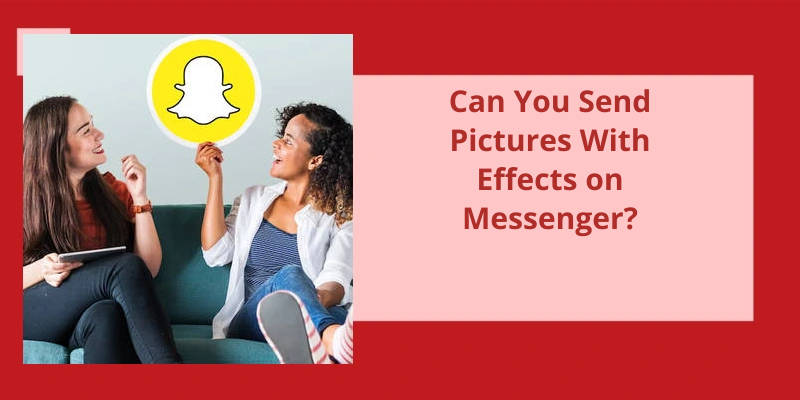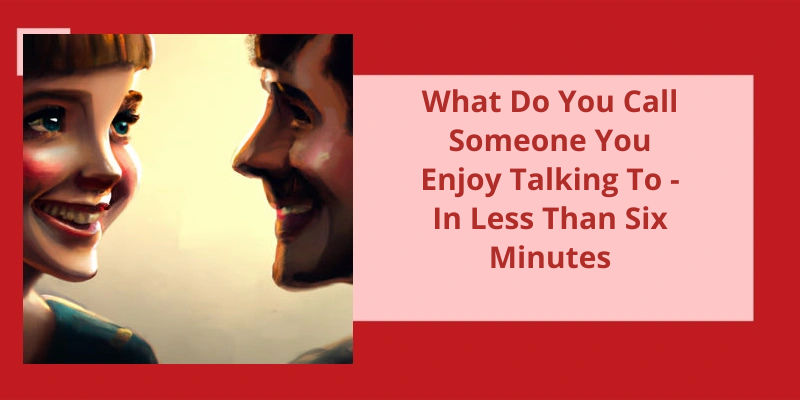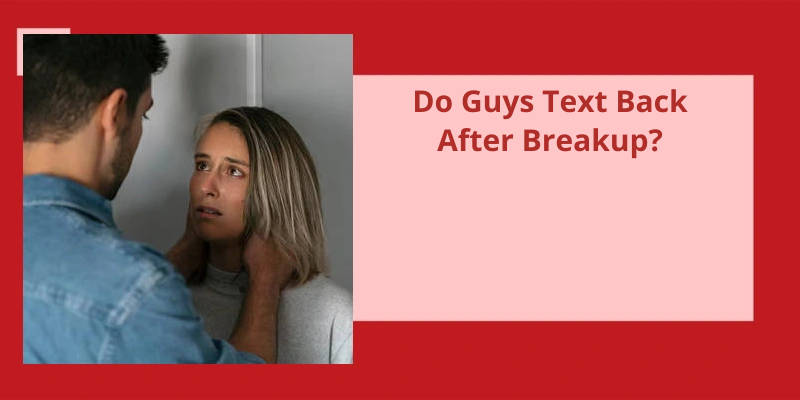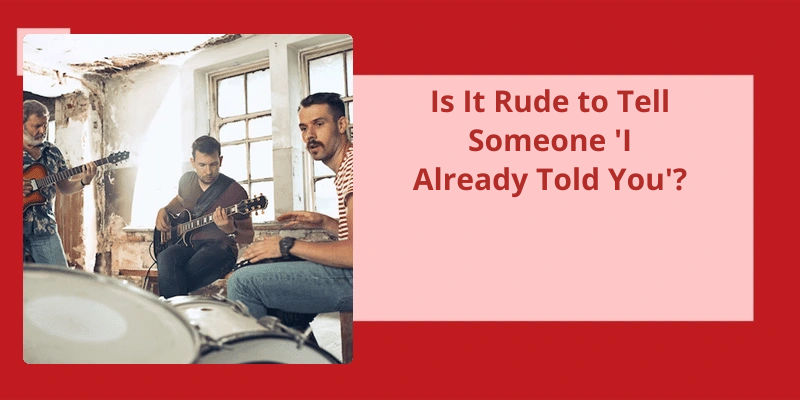The answer is a resounding yes! Whether you want to make your photos more vibrant, add a touch of whimsy with stickers, or simply express your creativity with drawn-on doodles, Messenger has got you covered.
Did Messenger Remove Effects?
Recently, there’s been speculation about whether Messenger has removed the option to send pictures with effects. While some users have reported not finding the effects feature on the Messenger web app or desktop app, it’s important to note that this feature is still available on the Messenger app for Android and iPhone/iPad.
However, it’s worth mentioning that there are certain limitations when it comes to using effects in Messenger. Currently, users can only add effects to a maximum of 50 words or phrases in their messages. This means that if you exceed this limit, the effects won’t be applied to your message.
It’s also worth noting that Messenger continually updates it’s features and functionality, so there’s a possibility that changes may occur in the future.
However, users can still enjoy this feature on the Messenger app for Android and iPhone/iPad. As with any technology, it’s always good to stay up to date with the latest developments as changes may occur in the future.
How to Send Pictures With Effects on Messenger App for Android
Yes, you can send pictures with effects on the Messenger app for Android. To do this, open the Messenger app and start a conversation with the person you want to send the picture to. Then, tap on the camera icon next to the text input field. This will open the camera interface within Messenger. Take a picture or choose one from your gallery, and you’ll see various effects to choose from at the bottom of the screen. Swipe left or right to browse through the available effects. Once you’ve chosen an effect, you can also further customize it by tapping on the magic wand icon. When you’re satisfied with the effect, simply tap the send button to share the picture with the selected effect. The recipient will be able to view the picture with the applied effect in their Messenger app as well.
In addition to the usual text messages, Messenger also allows users to add effects to words or phrases in their chats. These effects create animations that are visible to everyone in the chat. However, it’s important to note that if you include multiple words with effects in a single message, only the first effect will be activated.
Can You Send Messages With Effects in Messenger?
Yes, you can absolutely send messages with effects in Messenger! Adding effects to words or phrases can add a touch of excitement and fun to your chats. However, do keep in mind that if you send a message with multiple words featuring different effects, only the first effect will be activated for all recipients.
To include an effect in your message, it’s a fairly simple process. Just type out the word or phrase you want to enhance and then highlight it. Once selected, a menu with various options will appear. Click on the “Effects” option, and youll have a selection of effects to choose from. These effects can range from simple animations to colorful explosions or confetti that cascade across the screen. Pick the one that matches your mood or the message you want to convey and send it away!
It’s worth mentioning that the availability of effects may vary depending on the version of Messenger you’re using. Make sure you’ve the latest version installed on your device to access the most up-to-date range of effects. So, next time you find yourself wanting to add a little more pizazz to your Messenger conversations, don’t hesitate to explore the effects feature and bring your words to life in a visually captivating way! Start experimenting with effects today and enjoy a more lively chat experience with your friends and loved ones on Messenger.
There are various ways to enhance your video calls on Messenger by adding effects like different backgrounds, filters, and lighting. By simply selecting your face during a video call, you can access the options for Effects, Backgrounds, or Lighting from the pop-up menu. From there, you can choose the desired effect to further customize your video call experience.
How Do You Add Effects to a Video on Messenger?
If youre wondering if you can send pictures with effects on Messenger, the answer is yes. Messenger offers various features that allow you to add effects to your photos and make them more exciting and engaging. One way to do this is by using the built-in camera effects in the Messenger app.
This will open the camera interface within the Messenger app. From there, you can take a photo or choose an existing one from your camera roll.
Once you’ve your photo selected, you can tap on the magic wand icon on the top right corner of the screen. This will bring up a menu of effects and filters that you can apply to your photo. You can choose from a wide range of options, including filters that change the color and tone of your photo, as well as effects that can add fun elements like stickers, text, and even augmented reality objects.
To apply an effect, simply tap on it and the change will be automatically applied to your photo. You can also adjust the intensity of the effect by using the slider that appears below the effect options. Once youre satisfied with the result, you can send the photo with the applied effect to your contacts on Messenger.
During a video call, you can choose to activate effects like different backgrounds, filters, and lighting. To do this, simply select your face during the video call and a pop-up menu will appear.
Whether you want to add filters, stickers, or change your background during a video call, Messenger has got you covered with it’s impressive collection of effects. So go ahead and start adding some flair to your photos and videos on Messenger!
How to Add Effects to Videos on Messenger
To add effects to videos on Messenger, follow these steps:
1. Open a conversation in Messenger and tap on the camera icon.
2. Select the video you want to send from your camera roll or record a new one.
3. Before sending the video, tap on the magic wand icon located on the top right corner of the screen.
4. This will open a menu where you can choose from various effects such as filters, stickers, text, and drawings.
5. Select the desired effect and customize it according to your preference.
6. Once you’re satisfied with the effect, tap on the send button to share the video with the added effect.
By following these steps, you can easily enhance your videos with effects and make your conversations more fun and engaging on Messenger.
Conclusion
Whether you want to spice up a selfie, create a fun and playful image, or simply personalize your photos before sending them, Messenger offers a range of options to choose from. So go ahead and give it a try – you'll surely impress your friends with your artistic and creative messaging skills.