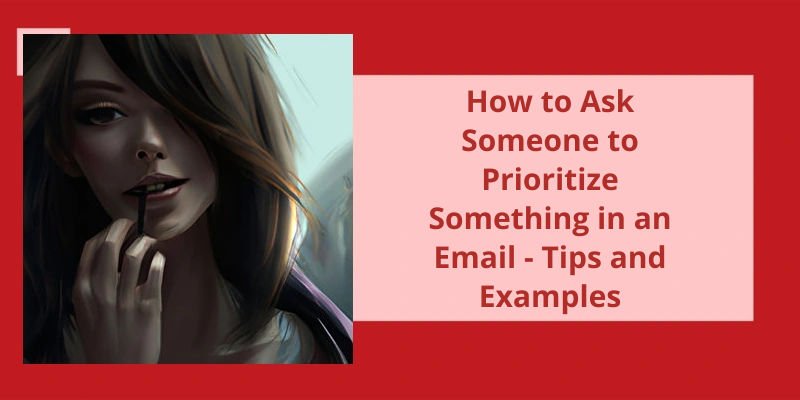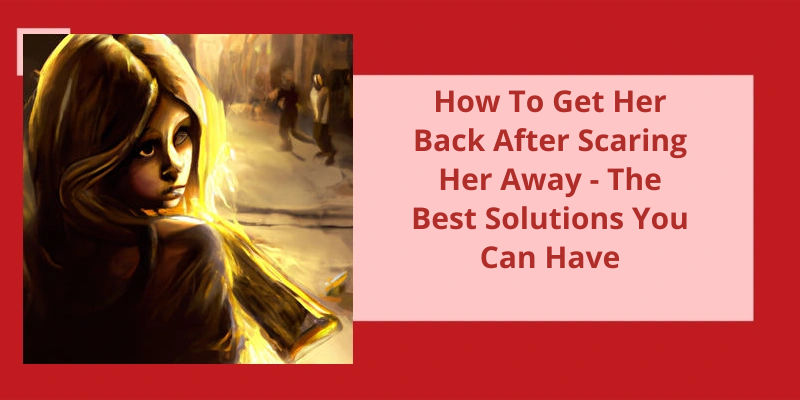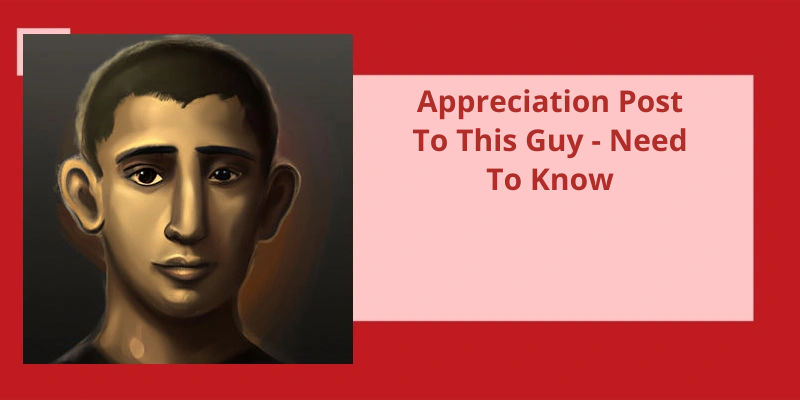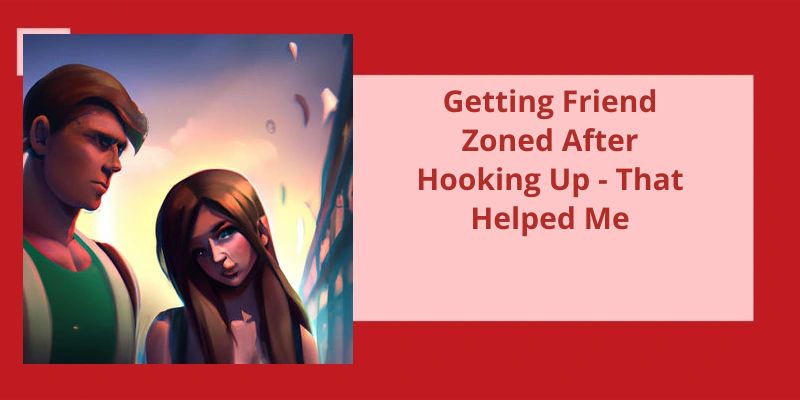In today's fast-paced world, time is of the essence. With numerous tasks to juggle on a daily basis, it can be challenging to keep track of everything that needs to be done. As a result, it can be difficult to determine which tasks should take precedence over others. This is where asking someone to prioritize something becomes essential. However, simply asking someone to prioritize a task in an email can often be trickier than expected. When dealing with multiple parties, it's crucial to ensure that the request is clear, concise, and courteous. We'll share some useful tips and tricks to help you communicate your needs effectively while respecting the other person's time and priorities. So, let's dive in!
Does Gmail Have High Priority?
Gmail is one of the largest email services on the internet. With over 1.5 billion users, it’s no surprise that many people are curious about the quality of it’s service. One aspect of Gmail that’s often praised is it’s priority feature. The priority feature is designed to help users focus on the most important emails they receive. By using sophisticated algorithms, Gmail is able to determine which emails are important and which are not.
If you’re someone who receives a lot of emails, you know that it can be overwhelming to try and sort through them all. That’s where the priority feature comes in handy. By setting up a Priority inbox, Gmail will automatically sort your emails into three sections: important and unread, starred, and everything else. This means that you can quickly see which emails are important and which can wait.
The important and unread section is where Gmail will put all of your unread emails that it deems important. This could include emails from your boss, clients, or family members.
The starred section is where Gmail will put all of your emails that you’ve marked as important. This could include emails that you need to follow up on or emails that contain important information that you’ll need to reference later. By starring an email, you’re telling Gmail that it’s important to you and that you need to keep it front and center.
Finally, everything else is where Gmail will put all of your other emails. This section is designed to be a catch-all for emails that aren’t deemed important. This could include emails from mailing lists, social media notifications, or spam emails.
By having your emails automatically sorted for you, you can focus on the most important emails and not waste time sifting through the rest.
How Does Gmail Determine Which Emails Are Important?
Gmail uses a machine learning algorithm that analyzes various factors such as sender, keywords, recipient actions, and email content to determine which emails are important and highlights them in the user’s inbox.
When it comes to sending crucial emails, you want to make sure your message stands out among the flood of messages in your recipient’s inbox. Outlook offers an easy-to-use feature that lets you mark an email as high or low importance. In this article, we’ll show you how to send a priority email in Outlook by using the High Importance or Low Importance options in the Tags group on the Ribbon.
How Do I Send a Priority Email in Outlook?
Outlook is one of the most popular email services available. It offers a range of features that make it easier for users to manage their emails, including the ability to send priority emails. Priority emails are emails that are marked as high or low importance, allowing recipients to know how urgently they need to respond. If you want to know how to send a priority email in Outlook, it’s a simple process that can be done in just a few clicks.
This can be done by clicking on the New Email button in Outlook. Once the email is open, you’ll need to locate the Tags group on the Ribbon. This can be found at the top of the email window, and contains a range of formatting options.
Once you’ve located the Tags group, you should see two options for importance: High Importance and Low Importance. If the email is urgent and requires immediate attention, select High Importance.
It’s important to note that marking an email as high or low importance doesn’t guarantee that the recipient will see it as such. However, it does provide a visual cue that the email is important, which can help ensure that the recipient understands the urgency of the message.
How to Change the Default Level of Email Importance in Outlook
- Open Outlook and go to the “File” tab in the top left corner of the screen.
- Select “Options” from the dropdown menu.
- In the options window, select “Mail” from the menu on the left-hand side.
- Scroll down to the “Message format” section and click the “Message format” dropdown menu.
- Select “HTML” from the dropdown menu.
- Once HTML is selected, the “Compose messages in this format” area will become available.
- In this area, select the “Plain Text” dropdown menu and choose the importance level you desire (Low, Normal, or High).
- Click “OK” to save your changes.
Asking for priority can be a tricky task when it comes to sending emails. Often, important requests or information can get lost in a sea of other emails. However, using certain language and techniques can help draw attention to your message and ensure that it’s given the priority it deserves. One way to do this is by using a clear subject line and marking the email as priority. Keep reading to learn more about effective strategies for asking for priority in your emails.
How Do You Ask for Priority in an Email?
Another way to ask for priority in an email is to clearly state the reason why your request requires urgent attention. Use concise and direct language to make it clear why you need their assistance right away. Be sure to use polite language as well, as being too demanding can come off as rude and may not yield the response you’re looking for.
Make sure to also consider the recipients schedule when asking for priority in an email. If they’re already swamped with work or deadlines, they may not be able to attend to your request immediately. If this is the case, be understanding and flexible in your approach. Perhaps you can suggest an alternate deadline or work around their availability.
Avoid rambling or including unnecessary information that might distract from your primary concern. Moreover, be clear about what the next steps are and what’s expected of the recipient in order to fulfill your request. This makes it easier for them to prioritize your request appropriately.
Consider also adding a time-sensitive call-to-action at the end of your email. This can reinforce the urgency of your request and encourage the recipient to act on it as soon as possible. Using action-oriented language can help to motivate the recipient to prioritize your request over other tasks they may be working on.
Finally, be sure to follow up on your request in a timely manner. If you haven’t received a response in a few days, reach out again to confirm that your email was received and reiterate your request. This shows that you’re serious about your request and provides further evidence of it’s importance.
If you need to send an important email from your iPhone using Gmail, there’s a simple option you can enable to make it stand out. By turning on priority inbox, you can ensure that your high importance messages are more easily visible to the recipient. Here’s how to make sure your emails are always getting the attention they deserve.
How Do I Send a High Importance Email in Gmail on My iPhone?
Sending a high importance email in Gmail on your iPhone is easy to do if you follow a few simple steps. Priority Inbox is a feature that helps you focus on important messages by automatically splitting your inbox into three sections: important and unread, starred, and everything else. This can help you save time and be more productive by highlighting the most important emails you need to read and respond to.
To turn on priority inbox, simply open the Gmail app on your iPhone or iPad, tap on the “Settings” menu, and then select “Inbox type” from the options. From there, you can select “Priority Inbox,” which will automatically organize your inbox into three categories as mentioned earlier.
In addition to marking an email as important, you can also add a priority marker to your email subject line. To do this, simply add a plus sign (+) followed by the word “priority” to the beginning of your subject line. For example, if you were sending an email with the subject line “Project Update,” you could change it to “+priority Project Update” to ensure that it stands out as an important message.
This feature allows you to receive push notifications for important emails only, so you can be sure to see them right away. To turn on this feature, go to Settings > General settings > High priority only notifications.
How to Prioritize Emails in Gmail on iPhone Based on Sender or Keyword.
- Open the Gmail app on your iPhone
- Tap on the three lines in the top left corner to open the menu
- Scroll down and tap on “Settings”
- Tap on your account name
- Tap on “Filters and Blocked Addresses”
- Tap on “Create a new filter”
- Enter the email address or keyword you want to prioritize in the “From” or “Subject” field
- Tap on “Create filter”
- Check the box next to “Never send it to Spam”
- Check the box next to “Star it”
- Tap on “Create filter” again to save your changes
Now that you know how to add urgency to an email, it’s important to consider the impact of using these descriptors. While it can be helpful to highlight the importance and timing of your message, overusing urgency may cause recipients to become desensitized to the practice or dismiss your message altogether. It’s important to use these descriptors thoughtfully and only when truly necessary.
How Do I Assign Urgency to an Email?
When it comes to assigning urgency to an email, there are a few different tactics you can use. One of the most effective ways to communicate the importance of your message is to highlight it right in the subject field. This ensures that the recipient sees your message as soon as they open their inbox, and gives them a clear idea of what type of response time youre hoping for. Whether you need a reply by a certain date or want to emphasize the need for approval ASAP, using a descriptive tagline in your subject field can help you get your message across.
Next, add in your recipients as usual. From there, youll want to focus on the subject line of your message. Instead of using a generic descriptor like “Meeting Next Week” or “Project Update,” add in a tagline that clearly communicates the urgency of your request. This could be something like “URGENT: Need Response by End of Day,” “REPLY BY DEC 1: Policy Decision Needed,” or “APPROVAL NEEDED: Budget Proposal.”
One easy way to make your subject line stand out is to add in a red exclamation mark. This can help draw the recipients eye to your message, and signal that they should pay close attention to the contents of your email. Of course, youll want to use this sparingly – if every message you send is marked urgent, it’s likely that your recipients will start to tune them out over time.
Once youve added in your subject line and any additional descriptors, it’s time to compose your message as usual. Keep in mind that the urgency of your request should also be reflected in the tone and content of your email itself. Be clear and concise about why you need a response quickly, and be sure to include any relevant details or attachments that will help your recipients make an informed decision.
Finally, when youre ready to send your message, make sure to double-check your subject line and any other descriptors to ensure that they accurately reflect the urgency of your request. Once the email is sent, you can follow up with a friendly reminder if you havent heard back within the timeframe you specified in your subject line.
Tips on Prioritizing Emails Based on Their Urgency
- Set aside time to check emails on a regular basis.
- Start with emails that require immediate action.
- Reply to emails that require a response within the day.
- Flag or label emails that require follow-up.
- Reply to emails that require a response within the week.
- Move non-urgent emails to a separate folder or archive.
- Unsubscribe from newsletters or promotional emails that clutter your inbox.
With our email inboxes constantly being inundated, it can be overwhelming to keep track of what’s important and what’s not. Thankfully, Outlook offers a solution through it’s Focused Inbox feature. By turning this on, users can train their inbox to separate important emails from less pressing ones, making it easier to manage their workload. In the following steps, we’ll go over how to set up your own priority inbox in Outlook.
How Do I Set Priority Inbox in Outlook?
Outlook is a widely used email client in the corporate world, and managing hundreds of email messages can become overwhelming. However, with the Focused Inbox feature, managing email messages becomes a lot easier. Focused Inbox is a feature that automatically sorts your incoming email messages into two tabs: Focused and Other. The Focused tab contains messages that are considered important and need immediate attention, while the Other tab contains everything else.
After selecting this option, you should see two tabs at the top of your mailbox – Focused and Other. The Other tab contains everything else.
By automatically sorting your messages, you no longer have to waste time sifting through dozens of emails to find the important ones. This feature is especially useful for professionals who receive a high volume of emails daily.
By enabling the feature, you can prioritize your email messages and save time. The feature is also highly customizable, so you can adjust the settings to suit your needs.
Conclusion
In conclusion, clear communication is key when working with others. Avoid assuming that others have the same priorities as you do and take the extra step to ask for their assistance. Using phrases like "This is our top priority" and setting a deadline can help to streamline the process and ensure that everyone is on the same page. Opting for direct communication also saves time and energy that may be lost in misinterpreting one another's expectations. In all, a simple ask is all it takes to ensure that tasks are completed in a timely and effective manner.