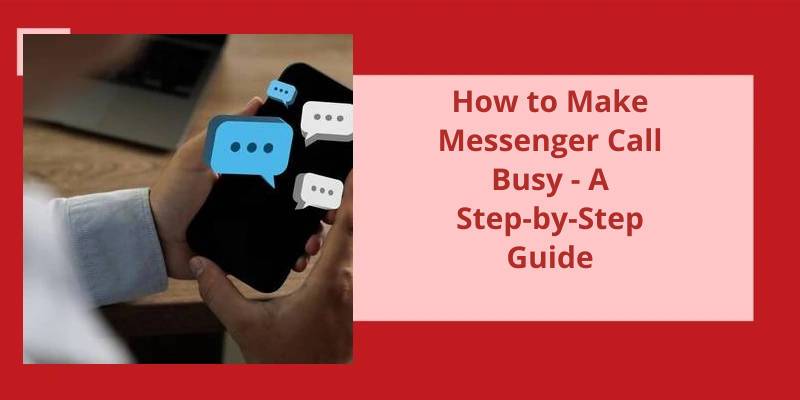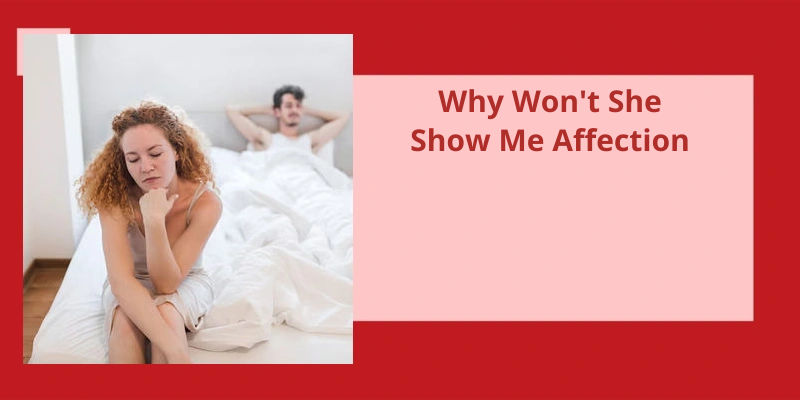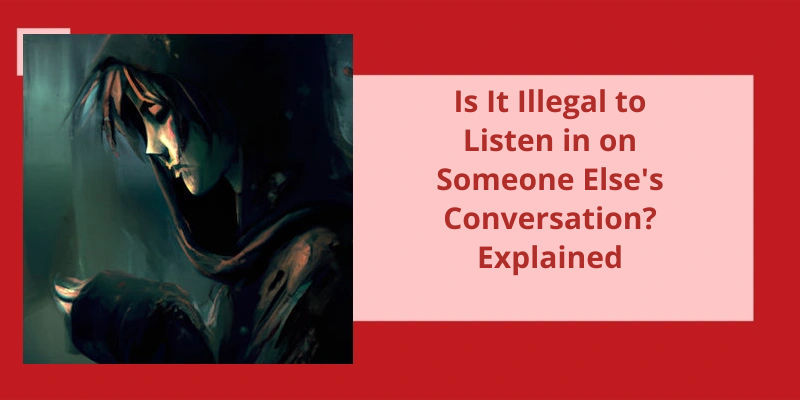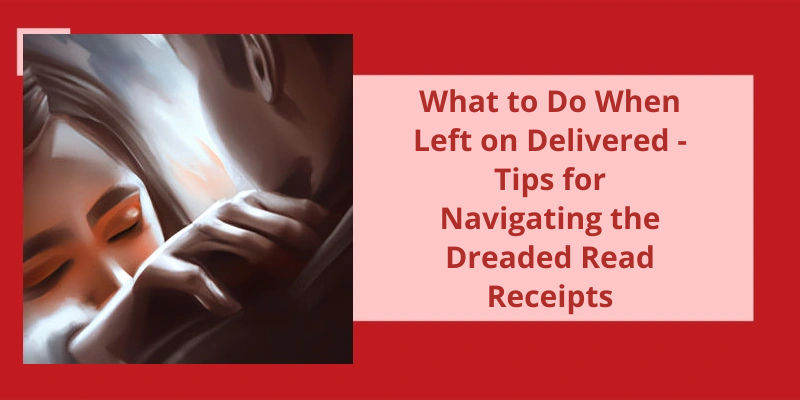In today's fast-paced and connected world, communication has become seamless and instantaneous. Messaging platforms like Facebook Messenger have revolutionized the way we interact with others, enabling us to stay connected with friends, family, and colleagues at all times. However, there are occasions when we may want some time to ourselves or simply can’t engage in a conversation. Whether you're busy with work, in an important meeting, or simply need some time away from the constant barrage of messages, knowing how to make your Messenger call appear busy can be a useful skill to have.
What Does It Mean When Messenger Call Says Busy?
When you receive a message on Messenger and try to make a call, you might encounter a notification that says the person is busy. This simply means that they’re currently engaged in another call. It could be a phone call or a video call, but regardless of the mode, the person is occupied with another conversation.
This message can indicate that the person you’re trying to connect with is already engaged in a separate conversation and is unable to take your call at that moment. It’s important to respect their privacy and wait for them to finish their current call before attempting to reach out again.
This way, you can coordinate with them and ensure that they’re available to have a conversation with you.
In some cases, the person may not be actively involved in a call, but their device might be displaying the busy status due to technical issues. It’s worth considering this possibility as well, especially if the busy status persists for an extended period of time.
So, be patient, respect their time, and find a mutually convenient time to connect.
How to Know if Someone Is Intentionally Using the Busy Status to Avoid Your Calls on Messenger
To know if someone is intentionally using the busy status to avoid your calls on Messenger, there are a few things you can look out for:
1. Check their activity status: If the person is frequently active on Messenger, posting updates or interacting with other users, it’s likely they aren’t genuinely busy.
2. Evaluate their response time: If the person consistently takes a long time to respond to your messages or calls, especially when they appear active, it may indicate they’re intentionally avoiding you.
3. Observe their behavior with others: If the individual regularly engages in conversations and calls with other people but consistently avoids or ignores your attempts to communicate, it might suggest that they’re intentionally using the busy status to avoid you.
Remember, it’s essential to communicate openly and address any concerns you may have with the person directly. A conversation can help clarify any miscommunications or misunderstandings.
In order to change your Messenger status to busy or turn off your active status, follow these simple steps. Open Messenger and tap on your profile picture in the top left corner. Then, navigate to the Active Status option and tap on it. From there, you can toggle the option to show when you’re active or turn it off completely. Finally, confirm your choice by tapping on “Turn off.”
How Do I Change My Messenger Status to Busy?
If you want to make your Messenger call busy and give the impression that you’re unavailable, there are a few simple steps you can follow. One way to do this is by turning off your active status on Messenger. To do this, go to the Messenger app on your device and tap the profile icon in the top left corner. Then, tap on the “Active Status” option. You’ll see a toggle next to “Show when youre active.”
Once you’ve turned off your active status, your contacts will no longer be able to see when you’re online or available for a call. If you want to turn your active status back on at any point, simply follow the same steps and toggle the switch to the on position.
Remember, it’s important to be mindful of others expectations when using these features. While it may be useful to make your Messenger call busy at times, it’s important to communicate openly and honestly with your contacts about your availability.
Facebook Messenger is a widely used messaging app, but many users have concerns about their privacy. One common issue is the app logging call and text activity on iPhones. If you want to prevent Facebook Messenger from showing your call log, there’s a simple solution. By following a few steps within the app, you can easily disable this feature and protect your privacy. Here’s how to stop Facebook Messenger from logging calls and texts on your iPhone.
How Do I Stop Facebook Messenger From Showing My Call Log on iPhone?
If you’re concerned about Facebook Messenger logging your call history and showing it on your iPhone, you”ll be relieved to know that there’s a way to prevent this. Firstly, open the Facebook Messenger app on your iPhone. Locate and tap on your avatar icon, which can be found in the upper right corner of the screen.
Once you’ve tapped on your avatar, scroll down until you find the option labeled “People”. Tap on this option, and a new screen will appear. On this screen, you’ll see an option to toggle the syncing of your contacts on or off. This is the feature that allows Facebook Messenger to access and display your call and text message history.
If you want to stop Facebook Messenger from logging your calls and texts, simply tap on the “Sync contacts” option to turn off syncing. After doing this, a dialogue box will appear on your screen, asking you to confirm your decision.
This provides you with an added level of privacy and peace of mind, knowing that your personal communication data is secure.
Source: How to Stop Facebook Messenger from Logging Calls and Texts
During this time, the person’s line is occupied and unavailable to receive any other incoming calls. However, it’s important to note that a number busy notification may also occur for reasons other than being on another call. It could indicate that the person’s phone is turned off, out of network coverage, or experiencing technical difficulties. Hence, it’s advisable to retry your call at a later time to ensure you can successfully connect with the desired individual.
What Is the Difference Between Number Busy and on Another Call?
The term “number busy” refers to a situation where the person you’re trying to call is already engaged in another conversation. This notification is an indication that their line is currently in use, preventing your call from going through. It essentially means that their attention is focused on the ongoing call, and you’ll have to wait for them to finish before attempting to contact them again.
On the other hand, when someone is “on another call,” it means they’re currently involved in a conversation with someone else. However, it’s worth noting that being on another call doesn’t necessarily mean their line is engaged or unavailable in the same way as a busy line. They may still receive notifications or see missed call alerts while engaged in the ongoing call.
In both cases, it’s important to respect the other persons time and privacy. If you receive a line busy notification or are aware that they’re on another call, it’s best to wait for a suitable moment to reach out. This could range from a few minutes to several hours, depending on the duration of the ongoing conversation. Attempting to call repeatedly or immediately after receiving a busy notification may disrupt the persons current call and inconvenience both parties involved.
Call Waiting: Explaining What Call Waiting Is and How It Differs From the “Number Busy” and “On Another Call” Statuses. Discussing How Call Waiting Allows the Person to Receive Incoming Calls While They Are Already on a Call, and How They Can Choose to Accept or Decline the Second Call.
Call waiting is a feature that allows a person to receive incoming calls while they’re already on a call. It differs from the “number busy” and “on another call” statuses because with call waiting, the person has the option to accept or decline the incoming call. When someone calls while you’re on another call, you’ll hear a beep or notification to indicate the second call. You can then choose to put the current call on hold and answer the incoming call or ignore the second call and continue with the current call.
When a call goes unanswered on Messenger, a missed call notification will appear in the chat, visible to both parties involved. Moreover, the person who missed the call will receive a pop-up notification informing them about the missed call.
What Does a Missed Call on Messenger Look Like?
When someone misses a call on Messenger, a notification will appear in the chat conversation between the two parties involved. This notification serves as a reminder that a call was attempted but not answered.
This pop-up serves as a visual reminder that someone tried to reach them through a call on Messenger. It allows them to quickly acknowledge the missed call and decide whether they want to return the call or reach out to the person through another means of communication.
It provides a record of who attempted to call whom, and whether the call was answered or not. This can be helpful in situations where someone frequently communicates through Messenger calls, as they can easily refer back to their chat history and see if any missed calls were made.
It helps maintain effective communication and provides a convenient way to stay connected with friends, family, or colleagues.
Conclusion
By following the outlined steps, users can conveniently create the illusion of being engaged in a call, ultimately deterring incoming calls and providing a sense of privacy when needed. This approach can be particularly useful in maintaining work-life balance, setting boundaries, or simply enjoying uninterrupted personal time. While it’s important to respect others' schedules and communicate honestly, having the ability to control one's availability on Messenger can be a valuable tool in today's interconnected world. By utilizing this guide, users can enhance their Messenger experience and tailor it to their specific needs.