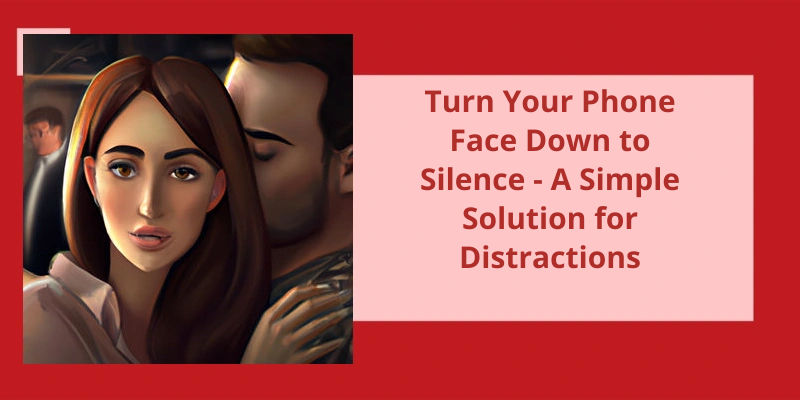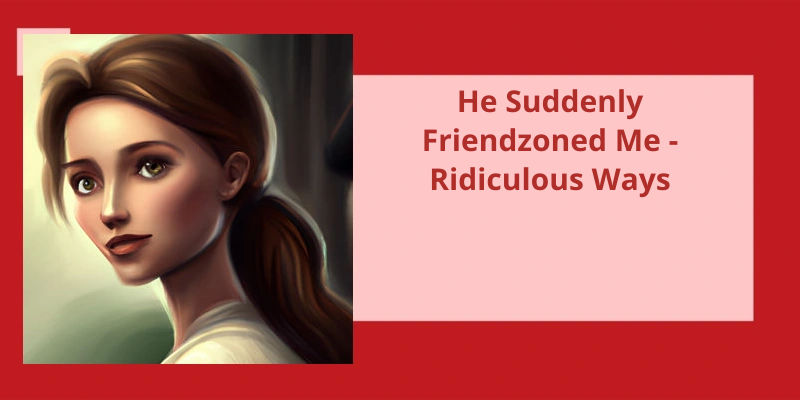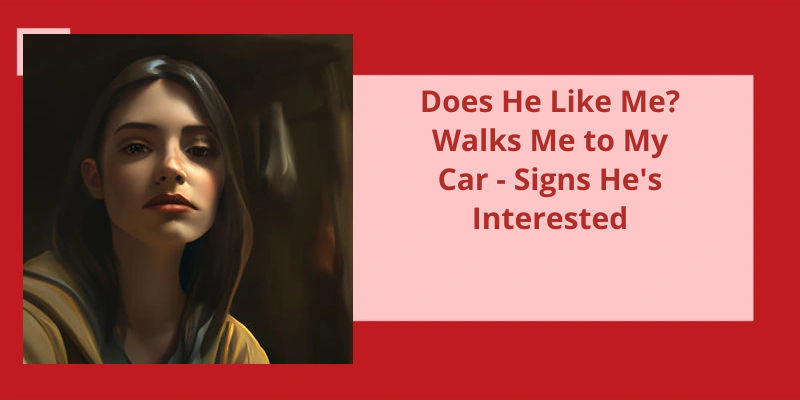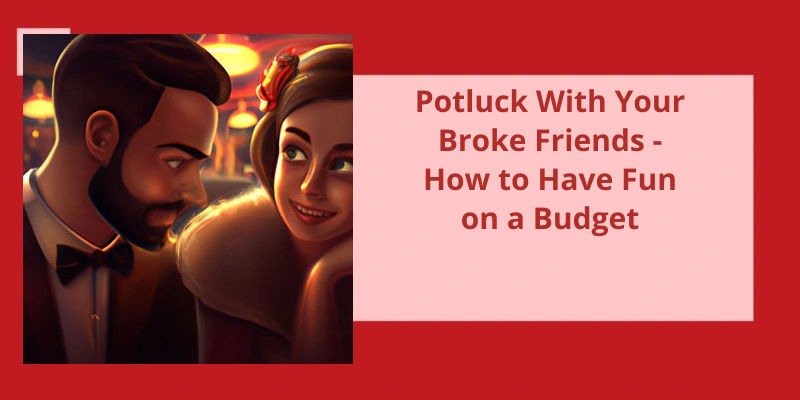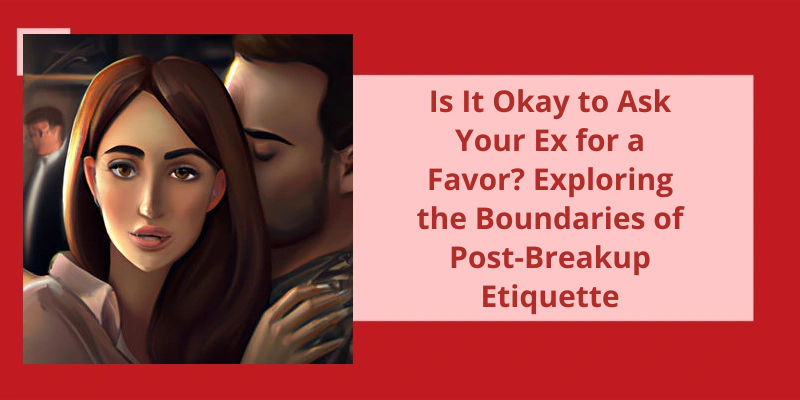In today's world, where people's attention is constantly being pulled in different directions by numerous notifications and alerts, the need for a quick and easy way to silence our mobile devices has become increasingly important. One such method that’s gained popularity is the simple act of turning our phones face down. This handy feature not only silences incoming calls and alerts, but also serves as a way to detach ourselves from the constant stream of distractions and focus on the present moment. While the ability to turn our phones face down to silence them may seem like a small and insignificant feature, it’s had a profound impact on the way we interact with our devices and the world around us.
How Do I Turn on Flip to Silence?
Flip to Silence is a feature that allows you to easily silence your phone by flipping it over. It’s a great way to quickly silence your phone without having to fumble around with buttons or sliders. It’s also available on some other phones that use the Google Phone app.
Once you’ve opened the app, tap on the three-dot menu icon in the top right corner of the screen. From there, select “Settings” from the menu. Next, you’ll need to scroll down until you see the “Advanced” section. In this section, you should see an option for “Flip to Shhh” or “Flip to Silence”.
Once you’ve accessed the Flip to Silence settings, you’ll need to toggle the switch on to enable the feature. Once you’ve enabled Flip to Silence, you can test it out by flipping your phone over to see if it silences the ringer or notifications.
If you don’t see the option in your settings, your phone may not support this feature.
Are There Any Other Ways to Silence Your Phone Quickly and Easily?
One can put their phone on a silent, vibrate or don’t disturb mode to silence it easily. Additionally, one may set up a shortcut or use voice commands to make the process quicker.
Now let’s take a closer look at how Flip to Silence works and how you can use it to conveniently manage your calls without having to fumble around with buttons or settings on your phone.
What Does Flip to Mute Incoming Calls Mean?
This is a popular feature in modern smartphones and is especially useful in situations where the phone is ringing but cant be answered immediately – for example, in a meeting or while driving. When an incoming call is received, the phones accelerometer detects that the phone has been flipped and automatically quiets the ringer. This is a simple, yet effective way to silence incoming calls without searching for button or switch. And because the phone is face down, the screen won’t light up and distract the user.
This feature operates in a way that’s quite different from other call-blocking apps or features commonly found on smartphones. Instead of blocking the call entirely, Flip to Silence simply mutes it. This means that the call will still appear in the users call log, and voicemail messages will be recorded if the caller is unable to get through. With this feature, users can still receive incoming calls without being disturbed by the ringing tone.
Turning off notifications for certain apps or configuring your phone to only allow calls from certain numbers can help you better manage incoming calls and messages in situations where you need to stay focused or avoid interruptions.
Source: How to Mute Incoming Calls by Flipping Your Android Device
For those of us who find ourselves constantly interrupted by incoming calls on our Android phones, there’s a simple solution. By using the “Don’t disturb” feature, we can easily silence all incoming calls and notifications with just a few taps. So if you’re tired of being disturbed by unwanted calls during important meetings or times of relaxation, read on to learn how to activate this handy feature.
How Do I Silence Incoming Calls on My Android Phone?
Are you tired of being interrupted constantly by incoming calls on your Android phone? Do you wish you could just silence them all and focus on your work or leisure activities? Luckily, theres a quick and easy solution to that. By following these simple steps, you can silence incoming calls on your Android phone and enjoy uninterrupted peace.
Firstly, swipe down from the top of your screen with two fingers to access the quick settings panel. Youll see various options such as Wi-Fi, Bluetooth, and battery. Look for the option labeled “Don’t disturb” and tap it. You may have to swipe left or right to access it depending on your device model.
Youll see options such as Priority only, Alarms only, or Total silence. Choose the Total silence option, which will prevent all calls and notifications from coming through. Now relax and enjoy the peace and quiet without any interruptions.
It’s worth noting that you can configure the Don’t disturb settings further to customize how you receive notifications during this mode. For example, you can allow certain people or apps to still ring through by adding them to your priority list. This way, important calls such as from your family or boss can still reach you during emergencies.
In addition, you can set up a schedule for your Don’t disturb mode to turn on automatically during certain times of the day. This can be useful when youre sleeping or in a meeting and don’t want to be disturbed. You can set the schedule to repeat daily or on specific days of the week, depending on your preferences.
How to Silence Specific Callers or Numbers on Android Phones
- Open the Phone app on your Android device.
- Find the number you want to silence and tap on it.
- Select the ‘Details’ option located in the top right corner of the screen.
- Tap the ‘Block/report spam’ option.
- Select ‘Block’ and tap ‘OK’ to confirm.
Now that we know how to turn on and off silent mode on a Samsung phone, let’s explore some other features and functions on these devices.
Is There a Silent Button on Samsung Phone?
Some Samsung phones also have a physical silent button, usually located on the side of the device. This button can be used to quickly switch between ring, vibrate, and silent modes. However, not all Samsung phones have this feature.
You can go into your phones settings and select “Sound and Vibration.”. From there, you can toggle “Sound mode” to switch between ring, vibrate, and silent modes.
Additionally, some Samsung phones have a “Don’t disturb” mode, which offers more advanced customization options for notifications and incoming calls. This mode can be enabled in the Sound and Vibration settings, or by pressing and holding the volume down button on some devices.
It’s important to note that even when your Samsung phone is in silent mode, certain notifications and alarms may still make noise. For example, emergency alerts or alarms set through apps like the Clock app may still sound even if your phone is in silent mode.
Muting your landline phone can be useful in many situations, such as when you need to have a private conversation or when you need to attend to something without interrupting the call. Most telephones have a Mute button that you can press to silence your end of the conversation. However, some people may not be aware of how to use this feature or may not know if their phone even has a Mute button. In this article, we will explore different types of landline phones and how to mute them.
How Do I Mute My Landline Phone?
Muting your landline phone is a relatively simple task that can be achieved with just the press of a button. Most phones come equipped with a Mute button that’s easily identifiable and can be located on the handset or the base unit. Once you press the button, you’ll enter into what’s known as a “Mute Mode”. In this mode, you’ll be able to hear your caller but your caller won’t be able to hear you.
If you’re unable to locate the Mute button on your phone, refer to the user manual or contact the manufacturer for assistance. Once you’ve located the Mute button, you can press it at any time during a call to mute your microphone and prevent the person on the other end from hearing you.
This light may be located on the base unit or the handset, depending on the specific model of your phone. If the light is flashing, it’s important to remember that you’re still on the call and can continue to listen to the person on the other end.
If you need to speak during the call after muting your phone, simply press the Mute button again to turn it off. This will reactivate your microphone and allow the other person to hear you once again. It’s important to note that muting your phone doesn’t end the call – it simply silences your microphone.
It’s a simple process that can be achieved with just the press of a button and can be easily turned off if needed.
Different Types of Mute Buttons on Landline Phones (e.g. Touch-Tone or Physical Buttons)
This article explores the different types of mute buttons found on landline phones, including touch-tone and physical buttons.
Now that you know how to turn on silent mode on your Samsung fold, you can enjoy uninterrupted work meetings, leisure activities and conversations. However, there are other useful tips and tricks that can help you make the most out of your device. Keep reading to discover more about optimizing your Samsung fold experience.
How Do I Put My Samsung Fold on Silent?
Use the volume button If you prefer using physical buttons rather than the touchscreen, you can also turn your Samsung Fold on silent by using the volume button. Press the volume down button until the phone is silenced. You can also press and hold the volume down button to vibrate your phone instead of silencing it completely.
Use Bixby voice assistant If you’ve Bixby set up on your Samsung Fold, you can use voice commands to turn your phone on silent. Simply say “Hey Bixby, turn on silent mode” or “Hey Bixby, silence my phone” and your phone will automatically silence itself.
Simply swipe down from the top of your phone’s screen twice to access the Quick Settings panel, then tap on the sound icon to turn silent mode on or off.
Conclusion
In conclusion, turning your phone face down to silence it’s a simple but effective solution to the problem of disruptive notifications and calls. It allows you to remain connected to your digital world while also respecting your own need for peace and quiet. This technique can be especially helpful in social settings, work meetings, or other situations where a loud phone can be distracting or disrespectful. Furthermore, by using this simple hack, you can take control of your technology use and prioritize your mental well-being. So, next time your phone starts ringing or buzzing, consider turning it face down and enjoy the peace and quiet that follows.